How to Perform Inventory Self-Certification in APB360
Purpose: This guide outlines the process of self-certifying inventory items in the APB360 system.
PLEASE NOTE: This will require you to take a photo of your weapon, follow all gun safety protocols while handling your weapon.
Link to online Video on Self Certification
Steps:
- Receive Email Notification:
- You will receive an email with an authenticated link.
- Click on the link to begin the self-certification process.
- Open the Link:
- The link will take you to your self-certification page.
- Identify Assets:
- The system will display both serialized and non-serialized assets.
- Verify Quantities:
- For each asset:
- Confirm if the quantity is correct or incorrect.
- Provide a general note if necessary.
- For each asset:
- Upload Photographs (for Serialized Assets):
- If the asset is serialized and you confirm it’s correct:
- Upload a photograph of the asset.
- Ensure the photograph is unique to avoid rejection.
- If the asset is serialized and you confirm it’s correct:
- Indicate Asset Status:
- If you no longer have the asset:
- Select “No longer have.”
- If the asset is incorrect:
- Explain the reason for the discrepancy.
- If you no longer have the asset:
- Submit Certification:
- Certification happens on a per-asset basis, so you certify each asset before moving on to the next asset.
Additional Notes:
- The system will reject certifications with duplicate photographs.
- The order of assets is based on the oldest certification first.
- You will receive an email receipt for every inventory record you accept or dispute.
By following these steps, you can effectively self-certify your inventory items in APB360.