Importing CRM Data to APB360
Important format tips and process overview
Getting Started
The data import process is robust, allowing you to dynamically create new lists of data and relate the data to the FFL database in the event there is a match. APB360 maintains two types of records: FFL and ANY. The FFL record type is from the Freedom of Information Act (FOIA) per the BATFE. The ANY record type is what you provide following this process. You can upload ANY contact data you like, and the APB360 mapping system will do it’s best to identify the latitude and longitude of any record you provide (assuming the address is in correct form).
If you provide portions of the record’s FFL license in the upload, it is a near certainty the record will be matched. However, many accounting databases do not have fields for this, so APB will do it’s best to match based on Business Name, Licensee Name, Address or Phone Number.
One of the most powerful aspects of this import process is the ability to provide a “Last Known Transaction Data” value, as well as an “Economic Value”. Those formats should be any common data string and then a dollar value. This will allow your team to explore aged records based on economic impact filters. No more neglecting an old dealer record by mistake!
Important:
- The file provided must be in MSDOS CSV format.
- Refer to the sample XLSX file provided. The second sheet in the workbook explains the columns in detail.
- Take the time to clean up your list, and be sure to File>Save As>CSV (MS-DOS).
- Email the file to support@apb360.com or support@guntrac.com and we will process it as soon as possible.