ATF Inspections using APB360
What you need to KNOW and SHOW!
Anytime you are under the “audit microscope” anxiety is a given. This post is to help you navigate the basic information the ATF IOI Audit will require.
APB360 is ideally suited for enterprise firearm manufacturers who wish to streamline manufacturing processes while seamlessly maintaining industry compliance relating to the Gun Control Act, National Firearms Act, export and other rulings FFL licensees are bound by.
The major difference between a retailer and a manufacturer is how the A&D logbook summaries will look. A retailer generally has one item acquired, then dispositioned, as a single row in the A&D Logbook. Manufacturers will often have several transactions, a raw part is made, then out for finish, then back, then out for a new finish, then back, then modified into a rifle or pistol from a receiver, then who knows what…..all that time going between receiver/frame and rifle/pistol. Manufacturers have a very different relationship between business logistics and regulatory requirements as opposed to retailers or low volume FFL’s.
Remember: “Industry operations investigators are the backbone of the ATF regulatory mission. Their work is primarily investigative and routinely involves contact with, and interviews of, individuals from all walks of life and all levels of industry and government.” – from the ATF’s own “Becoming an Industry Operations Investigator” page.
It is important to be cooperative, have a positive attitude, be helpful, tell the absolute truth and be forthcoming during your IOI audit. It is not in the best interest of the IOI agent to lock your doors or disrupt your business. The APB360 support line will help you find the reports you need to generate and help you with forensics if required.
Acquisition and Disposition Summaries
The APB360 system provides a “Compliance Dashboard” which will give you the ability to generate a custom date range (usually the last year) and render a report with overall numbers relating to total acquisitions, dispositions, unique asset acquisitions or dispositions, as well as counts towards your annual firearm manufacturing report statistics.
Clear your inventory audit log!
The APB360 system provides a “Generate Inventory Checklist” report. The bottom of the report gives the option to clear any location auditing flags up to date by location (historical records are preserved). You will need to do this based on the IOI’s criteria. It is often advised to clear 100% of all physical inventory presence logs, which is fundamental to a high inventory/logbook fidelity audit.
From this moment on, all physical inventory will be available on the checklist system as well as the real-time inventory auditing system, both of which are mobile optimized.
Inventory Auditing from Physical Inventory....
IN-HAND: I touched it, it is here, and it is in the log book correctly.
The APB360 system provides a “Serialized Inventory Audit” system which allows users to enter a serial number from a physical asset and get immediate logbook feedback using tablets or any mobile device.
The operator can then set the audit status of the item and wait for the next one. The buddy system works best, where one person physically handles the asset and verbally relays the serial number, where the other person simply searches and sets the audit status of the asset. You also have the opportunity to take a photo, set active location (Safe A Shelf 2 Slot B), collect GPS coordinates, and other misc things. Or just simply set the status to “Present” by clicking the right button on your tablet, phone, or desktop. Additionally, you can trace the asset, confirm the type of asset (Lower Receiver, Rifle), and more.
Physical inventory correlation is the simplest way to update logbook records relating to confirmation of in-hand status.
Finding physical inventory using the logbook...
FROM-LOGBOOK: Record is read from the APB360 Inventory Checklist Report, the item is located on premises, and the item is flagged found.
The APB360 system provides a “Generate Inventory Checklist” report, which you should have used before this step to get ready for an inventory audit. The inventory checklist works just like your logbook filters do, but in this case, you will want to select the option to show “Only Show UN-ACCOUNTED Assets”. Continue to generate that report and any other filter you might have been asked to use, such as asset type (Silencer, Machine Gun, SBR, Rifle, Lower Receiver, etc) until the list has been found and cleared (marked Present by the button you will see on each asset).
At this point, your IOI inspector should...
At this point, the IOI investigator should no longer have any logbook related auditing concerns.
Know what you can do, APB360 is a game changer.
- Use a barcode scanner via the GunTRAC mobile application to mark items in inventory. This can be done in the GunTRAC application for iOS, free download. Use a barcode printer to make QR codes with asset serial numbers on them. Not all assets are equal, do this when it makes sense.
- No barcodes, just a clear picture of a serial number using any mobile camera. Use the “Access Keys” interface and generate a “Serialized Inventory Audit or Compliance Docs” URL link, allowing anyone with that link during the access grant period, on any platform, to capture photos of inventory. Our engine will perform Object/OCR detection, therefore serial number detection, and correlate/flag assets on premises. In addition, GPS coordinates can be collected. It is the ultimate method for large scale wide geography in-hand inventory verification. Send the pre-qualified link from the “Access Keys” interface to your staff to find assets anywhere in the world by simply recording a photo of the asset and seeing the application respond positively or negatively.
- Use the buddy-system, verbal callouts and verbally respond system feedback confirmation. Watch the web/mobile browser give positive feedback before confirming status to your inventory buddy.
- Use the Active Location/Stocking Location feature to the MAX (box#, shelf/rack#, safe#, general location). This is invaluable when you have to find an asset from the logbook, searching for it physically. The more you record the better, the IOI is in no rush, use this opportunity to fine-tune your inventory records and make it easy to locate the potentially small part.
- Prepare your employees with custody to inventory (Employee Custody Report) to send photos of what they have, but only send them on request of the IOI. If your employee abroad is unable to acquire fresh images, the IOI will provide a reasonable timeline and work with you.
Software and database support is available, on request.