Managing Employee Equipment – Best Practices
This Article Explores Equipment Management Using APB360
APB360 provides operators the ability to create simple (or potentially highly detailed) processes to verify employee equipment records, equipment inspection records, inventory verifications, in-hand confirmation, and much more.
The following article will describe the best practices “APB360 Experts” follow to accomplish immutable inspections and verifications of inventory.
Pre-requisites
- Download the GunTRAC iOS Application from Apple
- Create eSOP’s to follow for inspections. This electronic standard operating procedure (eSOP) will streamline mobile operations with inventory and inspections. ESOP is a dedicated top level menu item on the browser version, simply “Create a New ESOP” and make at least one step after defining a name like “Employee Equipment Inspection”. You can always add and disable steps later. A basic step to create could be “All Assets Accounted For” and use the field type “Pass/Fail”.
When you collect and change data using eSOP’s, historically known values are retained and you can see them. GPS Coordinates, Timestamps, Active User, etc, are all forensically stored with all values, you can even visualize data collection on a mapping system.
- Make sure you have some assets assigned to people on your roster
- Generate a barcode label or use the desktop APB360 to see an employee barcode when viewing their 360 Analytics. Your GunTRAC iOS app requires a barcode to scan, in this case it will be the employee ID token presented on any 360 Degree Employee report.
- Login to the GunTRAC app on your mobile phone/tablet (Apple). You should see a menu item called “Inventory Report by Employee ID Barcode”. Open your desktop version of the employee report and scan the QR code on the report using your mobile phone. Scan your computer monitor basically, or scan your pre-made barcode of the employee id. This will launch you into a mobile version of inventory review. You should see all Serialized and Non-Serialized Assets your APB360 knows about with regard to that employee.
Lastly, run your custom "Employee Equipment Inspection"
Assuming you have created an eSOP for whichever process you want to follow regarding employees, you should be able to find that new process on your GunTRAC iOS application. IF IT IS NOT THERE, log out and log back into the application.
eSOP Menu’s are loaded upon login. If menu’s change, you will have to log in again on the mobile device (iOS application).
Select your new eSOP process visible on the GunTRAC mobile menu, then scan the Employee ID Barcode.
From here, you can manage a nearly infinite amount of inspection steps, processes, and more.